Windows 7 does support this model, however there are 2 drivers you need to install after Windows 7 installation. The device manager will show 2 devices marked with yellow which are PCI Serial Port and PCI Simple Communication Driver. The drivers you will need to install are Intel Management Interface (known as MEI) and Intel Active Management Technology Local manageability Service.
Intel Management Interface : Download
File Name : Intel AMT SOL/ LMS, v.3.2.20.1049 PV, A02
Intel Active Management Technology Local manageability Service : Download
File Name : Intel AMT HECI, v.3.2.20.1049 PV, A02
After Installing both driver, you will;l need to fix random reboot problem, or reboot when your 755 at sleep.
1. Restart you notebook and Enter BIOS by pressing F12 upon booting.
2. If your BIOS need password, - go to security and select Unlock setup to remove password protection.
3. Select Power management - Suspend Mode - Change from F3 into S1.
4. Press F10 and press enter (F10 - shortcut key to - save changes and exit ).
Now your notebook will reboot and you will no longer ge the random reboot.
Graphic Driver
If your device manager showing you have Standard VGA under Graphic Adapter (how to check you graphic driver). That mean your laptop is using a basic display driver which is not on it's maximum capability. You will have problem running certain application mostly games.
Optilex 755 comes with 3 graphic variant.
1. Intel G31/G33/Q33/Q35 Graphics Controller
2. AMD Radeon 2400/2400 XT
3. ATI 1300
You can obtain the ATI driver from Microsoft update catalog for both amd radeon 2400/2400xt and ATI 1300. Please open the following link by using Internet Explorer Browser:
1. AMD Radeon 2400/2400 XT : Download page
2. ATI 1300 : 32-bit | 64-bit
AMD 2400/2400XT Simply Click add on the left pane (select the first one for 64-bit and 2nd for 32-bit from the list) and select View Basket. Then select download.
Intel G31/G33/Q33/Q35 Graphics Controller : Direct Download from Dell
Fujitsu/IBM fmv-c8200 Windows XP Drivers
This drivers are compatible with all model released during April - September 2005:
FMV-X8200, FMV-E8300, FMV-E8200, FMV-C8200 FMV-S8305, FMV-S8205, FMV-S8300, FMV-S8200 FMV-B8200, FMV-C6200, FMV-J6200
This product originally from Japan, the problem with the original driver file is it use Japanese language for the installation instruction and you will have problem to extract and install the driver. So here is the latest drivers, with the latest version available: (Language : English)
Graphic/VGA:
Intel (R) 852 / 855GM Windows (R) XP
Download (Original From Fujitsu)
Download (Latest from Intel)
Modem:
Agere system AC' 97 Modem
Your modem should install automatically, if not :
Download (From Fujitsu)
Audio
Sigmatel Stac AC97 Audio Driver
Download
Installation:
1. Make a new folder and move the audio driver into that folder. (optional)
2. Run the audio driver you've download. (File name : E1001842)
3. You will get the stac4469_v7 folder, now open it and run setup to install.
Touchpad
ALPS Pointing Device Driver
(Install using the same method to install audio)
Download
TPM
Infeneon Trusted Platform Module Professional Package Patch Program
-Automatically Installed
Chipset:
Intel 852/855 Chipset family
Basically for model released on 2005 or 2006, Windows xp automatically install the chipset driver. This apply to both notebook and desktop. In case you want to get the latest driver for chipset, Intel does have a newer version :
Download
Do let me know if you have problems with the installation.
FMV-X8200, FMV-E8300, FMV-E8200, FMV-C8200 FMV-S8305, FMV-S8205, FMV-S8300, FMV-S8200 FMV-B8200, FMV-C6200, FMV-J6200
This product originally from Japan, the problem with the original driver file is it use Japanese language for the installation instruction and you will have problem to extract and install the driver. So here is the latest drivers, with the latest version available: (Language : English)
Graphic/VGA:
Intel (R) 852 / 855GM Windows (R) XP
Download (Original From Fujitsu)
Download (Latest from Intel)
Modem:
Agere system AC' 97 Modem
Your modem should install automatically, if not :
Download (From Fujitsu)
Audio
Sigmatel Stac AC97 Audio Driver
Download
Installation:
 | |
| Audio Installation |
1. Make a new folder and move the audio driver into that folder. (optional)
2. Run the audio driver you've download. (File name : E1001842)
3. You will get the stac4469_v7 folder, now open it and run setup to install.
Touchpad
ALPS Pointing Device Driver
(Install using the same method to install audio)
Download
TPM
Infeneon Trusted Platform Module Professional Package Patch Program
-Automatically Installed
Chipset:
Intel 852/855 Chipset family
Basically for model released on 2005 or 2006, Windows xp automatically install the chipset driver. This apply to both notebook and desktop. In case you want to get the latest driver for chipset, Intel does have a newer version :
Download
Do let me know if you have problems with the installation.
How to Install Old Soundmax Audio Driver in Windows 7
If you have an old laptop and install windows 7 on it, you may notice that your laptop have no audio. Sometimes device manager tells you it is installed and the volume bar work perfectly, but you can still hear no Sound. When you try to download the driver, your manufacture no longer provide updates for Windows 7, what is available only the old driver for Windows XP or Windows Vista.
Before we begin, Soundmax uses AC97 audio which is similar to Realtek AC 97 Audio. Try the AC97 audio first because sometime it did work on some model. Download Link
He is how to use that old Windows Vista or XP for Windows 7.
1. For this example we will install audio on IBM t42. First download your original XP Driver. (for t42 here is the driver: Download )
2. Extract the driver file using 7zip or Winrar. Remember the path/location where we extract the driver file.
3. Now open device manager by click start and select run, type DEVMGMT.MSC
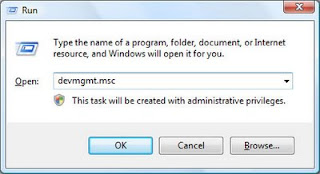
2. Look at the audio controller and right and select update driver.
3. Then select browse my computer for the Driver software
4.Click on browse and point to the driver folder we extracted ealier.
It will takes some time to find the driver file and install it. It will prompt i is not compatible but install it anyway.
Before we begin, Soundmax uses AC97 audio which is similar to Realtek AC 97 Audio. Try the AC97 audio first because sometime it did work on some model. Download Link
He is how to use that old Windows Vista or XP for Windows 7.
1. For this example we will install audio on IBM t42. First download your original XP Driver. (for t42 here is the driver: Download )
2. Extract the driver file using 7zip or Winrar. Remember the path/location where we extract the driver file.
3. Now open device manager by click start and select run, type DEVMGMT.MSC
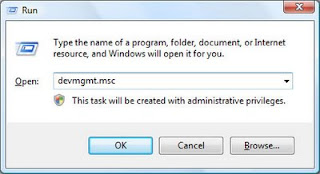
2. Look at the audio controller and right and select update driver.
3. Then select browse my computer for the Driver software
4.Click on browse and point to the driver folder we extracted ealier.
It will takes some time to find the driver file and install it. It will prompt i is not compatible but install it anyway.
Dell Service Tag and Express Service Code
Dell Service Tag : refer to 7 character identifier that is unique to your product.
Express Service Code :10-digit numeric Version of the service tag which can be typed into a telephone for a call routing. Sometime your products will show E Service which refer to Express Service Code.
Both ID (identification code) normally located at a sticker on the back or bottom of your products.
We use both Dell service tag and Express Service code mostly to identify and obtain support online. For example your service tag is FJR6K1. Now just go to the Dell Online support website : http://www.dell.com/support/home/us/en/19/ and enter the service code in the service code field.
Press submit and it will identify and show support that available for your products. Here is the result from service Tag we've entered earlier.
It will display the support that available online, including the basic information about your device, diagnostic, support topics and articles, drivers and downloads and parts and accessories.
Express Service Code :10-digit numeric Version of the service tag which can be typed into a telephone for a call routing. Sometime your products will show E Service which refer to Express Service Code.
Both ID (identification code) normally located at a sticker on the back or bottom of your products.
 |
| Every Dell products will have this information, except some peripherals and accessories. |
We use both Dell service tag and Express Service code mostly to identify and obtain support online. For example your service tag is FJR6K1. Now just go to the Dell Online support website : http://www.dell.com/support/home/us/en/19/ and enter the service code in the service code field.
 | |||
| You can choose to enter either service tag or express service code |
 |
| Support page |
It will display the support that available online, including the basic information about your device, diagnostic, support topics and articles, drivers and downloads and parts and accessories.
Easily Install Realtek Card Reader Drivers
Realtek Card Reader Driver or also known as Realtek USB 2.0 Card Reader Driver (PCIE) is widely used on most current Notebook (other Card Reader vendor includes Jmicron, Texas Instrument and Broadcom). Realtek provide universal Installer which is compatible with Windows XP, Vista,7,8 and 8.1.
Download (Universal Installer and Latest Version)
Realtek Download Link : Download Link
Download (From Computers Manufacturer)
Hewlett Packard (Hp and Compaq) : Windows XP | Windows Vista/7 | Windows 8.1
Lenovo : Windows XP/7 | Windows 8/8.1
Supported Card Reader:
Realtek shows on their website that this driver support the following card reader chipset:
RTS5101
RTS5111
RTS5116
RTS5169
But if you look at the driver inf file (installer information that shows compatible devices), it also support the following Card Reader Chipset:
RTS5208
RTS5209 (RTS5208 Variant)
RTS5229
Realtek 5139
During the installation process, it will take a while because it will install several card reader components. Note that older driver version do have limited capabilities on how much storage they can read. If you have Notebook which released during Windows XP you might notice that it would not recognize storage larger than 2Gb, so it is important to get the latest driver available.
If you have problems with your card reader driver installation do let me know in the comment section below.
Download (Universal Installer and Latest Version)
Realtek Download Link : Download Link
Download (From Computers Manufacturer)
Hewlett Packard (Hp and Compaq) : Windows XP | Windows Vista/7 | Windows 8.1
Lenovo : Windows XP/7 | Windows 8/8.1
Supported Card Reader:
Realtek shows on their website that this driver support the following card reader chipset:
RTS5101
RTS5111
RTS5116
RTS5169
But if you look at the driver inf file (installer information that shows compatible devices), it also support the following Card Reader Chipset:
RTS5208
RTS5209 (RTS5208 Variant)
RTS5229
Realtek 5139
During the installation process, it will take a while because it will install several card reader components. Note that older driver version do have limited capabilities on how much storage they can read. If you have Notebook which released during Windows XP you might notice that it would not recognize storage larger than 2Gb, so it is important to get the latest driver available.
If you have problems with your card reader driver installation do let me know in the comment section below.
How to Get The Latest Realtek Audio Drivers
Realtek is the most popular Audio devices for both laptop and desktop, the audio drivers pre-installed or provided by your computers manufacturer could be outdated. Installing the latest audio driver could increase your audio experience, here is how to download and install it.
First here is the direct link to the download page, (Version R2.75)
1. Go to Realtek Download Site : http://www.realtek.com.tw/downloads/
2. Now click on the Computer Peripheral ICs - PC Audio Codecs - High Definition Audio Codecs - Software.
3. Now you will see "High Definition Audio Codec Term and Agreement", Click accept to and Next continue to continue to the download page.
4. Then on the download page you will see the latest drivers available, There are 2 type of driver packages you can choose which are:
6. Other packages provided:
First here is the direct link to the download page, (Version R2.75)
http://www.realtek.com.tw/downloads/downloadsView.aspx?Langid=1&PNid=14&PFid=24&Level=4&Conn=3&DownTypeID=3&GetDown=falseif the URL changes refer to the instruction below
1. Go to Realtek Download Site : http://www.realtek.com.tw/downloads/
2. Now click on the Computer Peripheral ICs - PC Audio Codecs - High Definition Audio Codecs - Software.
3. Now you will see "High Definition Audio Codec Term and Agreement", Click accept to and Next continue to continue to the download page.
4. Then on the download page you will see the latest drivers available, There are 2 type of driver packages you can choose which are:
- executable file : Easy installation package, just download and double click to install.
- ZIP File : Compressed driver package, require extraction before installation.
 |
| You might see a pop-up windows after clicking the download server link. |
6. Other packages provided:
- ATI HDMI Audio devices normally require by computers which uses ATI graphics.
- 3D SorroundBack Beta : (Realtek 3D SoundBack restores audio effects, including surround sound, reverberation, and spatial effects, for legacy game titles when running on Windows Vista.).
Latest Windows 10 TP Drivers Updates
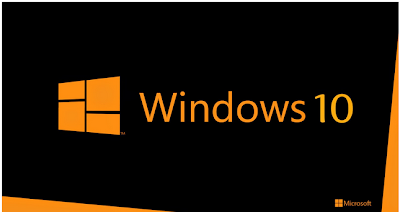 Recently Windows 10 Technical Review is released and after installing the OS you will notice the basic drivers such as mouse, keyboard, Monitor and other basic input devices is automatically installed (In-Box Drivers). Basically if you are missing certain drivers such as Graphic, Wireless and Audio, try to install your Windows 8.1 drivers (Already tested on several notebooks and it works). For Windows 8/8.1 Base PC (notebook created for Windows 8 and 8.1), of course you will not have a problem to obtain the drivers from your manufacture site. But for older notebook which released for Windows 7 and below, you can get the Windows 8.1drivers from the devices manufacturer website such as if you have Nvidia graphic, you can get the Windows 8.1 graphic from Nvidia website since most of the time your computer manufacturer won't update or provide the driver for it. Next If Windows 8.1 drivers failed to install, try to install it in compatibility mode or run compatibility troubleshoot.
Recently Windows 10 Technical Review is released and after installing the OS you will notice the basic drivers such as mouse, keyboard, Monitor and other basic input devices is automatically installed (In-Box Drivers). Basically if you are missing certain drivers such as Graphic, Wireless and Audio, try to install your Windows 8.1 drivers (Already tested on several notebooks and it works). For Windows 8/8.1 Base PC (notebook created for Windows 8 and 8.1), of course you will not have a problem to obtain the drivers from your manufacture site. But for older notebook which released for Windows 7 and below, you can get the Windows 8.1drivers from the devices manufacturer website such as if you have Nvidia graphic, you can get the Windows 8.1 graphic from Nvidia website since most of the time your computer manufacturer won't update or provide the driver for it. Next If Windows 8.1 drivers failed to install, try to install it in compatibility mode or run compatibility troubleshoot.Another thing you can do is after the installation make sure you are connected to the internet so that Windows 10 will be able to search, download and install the latest compatible drivers available on Microsoft Updates.
Nvidia Control Panel Issue (NVCP)
If the NVCP is not working, you need to open device manager and look for nvxdsync.exe (or Nvidia control Panel Application) and kill the process. You can also restart the application instead of killing the process.
OpenGL Error
If you have switchable graphic and get the openGL error, try to switch the graphic (exe: switch Nvidia to Intel).
"You need to close PC setting or Store"
If you have this error you need to kill "Application Frame Host" process on task manager.
Downgrade Intel HD Graphic Drivers could help Stabilize your Nvidia Graphic
The latest not necessarily the best and compatible, such as for Intel HD graphic (tested on HD4600) you need to downgrade the version by installing the older version (version 15.33.22.64.3621). This will solve your Switchable graphic issue such as unable to play games that you normally run without problems.
Display Link
Display Link takes one steps further by releasing Alpha drivers fro Windows 10 which you can obtain it here.
You can share your experience with Windows 10 TP or if you have question to ask feel free to drop your comment on the comment section below.
Acer Aspire E1-531 Drivers for Windows 7
Actually you don't have to waste your internet quota by downloading and install all drivers provided by Acer on their support site. After Windows 7 Installation on Aspire E1-531, you will only need to install 3 drivers because all of the other drivers automatically installed. If you look at the device manager you will see there are 3 drivers missing which are:
Network Controller (Wireless)
Ethernet Controller (LAN)
PCI Simple Communication Controller (Card reader)
So, you will notice you would not be able to use your wireless, wired connection (LAN) and Card Reader Slot. So here is the drivers you will need: (for both Windows 7 32-bit and 64-bit)
Wireless Drivers:
Most E1-531 uses Atheros Wireless drivers, but there are some models that uses broadcom or Intel Wireless device. Install according to your secification or test which work for you.
Atheros AR9xxx/AR5xxx Wireless Driver : Download
Broadcom 802.11 Wireless Driver : Download
Intel Centrino Wireless-N 105 Driver : Download
LAN - Ethernet Controller
Broadcom Netlink (TM) Gigabit Ethernet Controller
Download
Card Reader
Broadcom Card Reader Driver
Download
That's all what you need and now after the installation your laptop will have all the drivers it need. If you need to update to the latest drivers, just simply go to Nvidia for your graphic, Intel for your graphic, chipset and USB and Realtek for your audio drivers. You will see "Automatically update" on each website (except realtek) and let it scan and suggest the latest drivers available for you laptop. Anyway, there are no significant improvement by installing the latest drivers, I will only update my drivers if there are bugs with the current drivers.
Network Controller (Wireless)
Ethernet Controller (LAN)
PCI Simple Communication Controller (Card reader)
So, you will notice you would not be able to use your wireless, wired connection (LAN) and Card Reader Slot. So here is the drivers you will need: (for both Windows 7 32-bit and 64-bit)
Wireless Drivers:
Most E1-531 uses Atheros Wireless drivers, but there are some models that uses broadcom or Intel Wireless device. Install according to your secification or test which work for you.
Atheros AR9xxx/AR5xxx Wireless Driver : Download
Broadcom 802.11 Wireless Driver : Download
Intel Centrino Wireless-N 105 Driver : Download
LAN - Ethernet Controller
Broadcom Netlink (TM) Gigabit Ethernet Controller
Download
Card Reader
Broadcom Card Reader Driver
Download
That's all what you need and now after the installation your laptop will have all the drivers it need. If you need to update to the latest drivers, just simply go to Nvidia for your graphic, Intel for your graphic, chipset and USB and Realtek for your audio drivers. You will see "Automatically update" on each website (except realtek) and let it scan and suggest the latest drivers available for you laptop. Anyway, there are no significant improvement by installing the latest drivers, I will only update my drivers if there are bugs with the current drivers.
Langganan:
Komentar (Atom)



